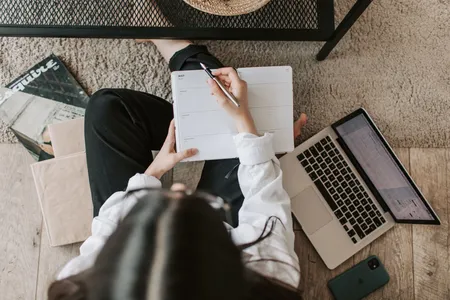Comprehensive Screenflow Course (Screenflow 9 Update)
- 4.7
Brief Introduction
With extra optional modules on design, communication and creating super engaging video courses in Screenflow.Description
Updated to Screenflow 9
This course is for anyone who wants to learn all the functions of Screenflow and especially geared towards anyone who is interested in designing and producing super engaging video tutorials.
It is a hands on practical guide to finding the right topic to teach, the right style for your courses and communicating your topic clearly using Screenflow screencasting software. The course is screencast mostly using Screenflow 6 and then updated to include new features in later versions of Scrivener in context and as they become available.
The first section will take you on a complete walkthrough of how Screenflow works with plenty of real examples, a thorough explanation of the regions of the user interface and how to use the timeline. Followed by an in depth look at all the editing functions in the editing properties tabs.
I will cover:
How to record a screencast from your computer, your smartphone or tablet.
Apply transitions and video actions to it.
Add callouts to focus attention to specific elements on your screen.
Add text and annotations like arrows or boxes.
Add video motions to your elements. (New in Screenflow 6 and Screenflow 7)
Multiscreen Recording. (New in Screenflow 9)
Proxy Editing. (New in Screenflow 9)
The new Screenflow 9 Clip Editor.
How to add closed captions.
as well as your export and publish options.
Then I’ll give you some screenflow tips and best practices followed by tips on:
How to find a suitable topic to teach.
Design and communication.
Outlining and scripting a course.
and making a persuasive promotional video so that you can sell your own courses.
Requirements
- Requirements
- Students will need to have downloaded Screenflow 6, Screenflow 7 or previous versions of Screenflow from telestream(dot)Net
Knowledge
- Open a project in Screenflow, familiarize yourself with the user interface, record a screencast from your computer, your smartphone or tablet, import external media like images and music and learn how to manage them in your timeline.
- Add video actions to your elements to move them around the screen, add text and annotations like arrows and boxes, change the way your mouse looks and show your keystrokes.
- Add callouts to focus attention on specific regions of your screencast like the area surrounding your cursor or a foreground window.
- Use video motions to make your element pulse, look as if gravity is pulling it or have it bounce on a spring. (new in Screenflow 6 and Screenflow 7)
- Add touch callouts to show your finger movements if you are screencasting on a device
- Add closed captions in Screenflow and convert them to a format suitable for Udemy
- Remove a background from the subject of a photo or video using a process called chromakeying.
- Setting to export your project to be viewed outside of Screenflow
- How to find the right topic for you to teach and research whether there is a market for it
- Design an overall style for your course. Working with fonts and images and how to use colors effectively to set the mood or atmosphere, or how to pick colors that go well together
- Tips for conveying your message, and outlining and scripting your course
- Make a persuasive promotional video