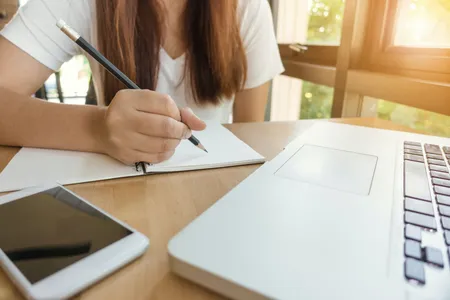Course Summary
Learn how to create visually captivating presentations with Google Slides. This course covers the basics of creating and sharing presentations, as well as the more advanced features like adding animations and interactive elements.Key Learning Points
- Create professional-looking presentations with ease
- Add engaging animations and interactive elements
- Collaborate with others on your presentations in real-time
Related Topics for further study
Learning Outcomes
- Create engaging and professional presentations
- Utilize animations and interactive elements effectively
- Collaborate with others in real-time on presentations
Prerequisites or good to have knowledge before taking this course
- Access to Google Slides
- Basic computer skills
Course Difficulty Level
BeginnerCourse Format
- Self-paced online course
- Video lectures
- Hands-on exercises
Similar Courses
- PowerPoint: Design for High Engagement
- Presentation Skills: Planning and Delivering an Outstanding Presentation
Related Education Paths
Notable People in This Field
- Presentation Designer and Author
Related Books
Description
With Google Slides, you can create and present professional presentations for sales, projects, training modules, and much more.
Knowledge
- Create, manage, format and organize content using Google Slides.
- Add and edit visual objects, and apply transitions and animations to enhance your Google Slides.
- Share and collaborate securely with Google Slides.
- Present and engage your audience using Google Slides.
Outline
- Course Introduction
- Course introduction
- Agenda
- Introduction to Google Slides
- Introduction to Google Slides
- Create a new presentation
- Activity 1 explained
- Activity 1 Start a project in Google Slides
- Introduction to Google Slides
- Manage Google Slides
- Manage Google Slides
- Activity 2 explained
- Adding and formatting content
- Position objects on a slide
- Speaker notes
- Activity 3 explained
- Activity 2 Use themes and layouts
- Activity 3 Change formatting and add speaker notes
- Manage Google Slides
- Enhance Google Slides
- Enhance Google Slides
- Add images and tables
- Inserting objects into Slides
- Activity 4 explained
- Transitions and animatations
- Activity 5 explained
- Background options
- Activity 6 explained
- Activity 4 Insert a linked chart
- Activity 5 Add slide transitions and object animations
- Activity 6 Change background color
- Enhance Google Slides
- Organize Google Slides
- Organize Google Slides
- Activity 7 explained
- Activity 7 Import and reorder slides
- Organize Google Slides
- Share your Google Slides
- Share your Google Slides
- Share your presentation
- Version management
- Activity 8 explained
- Publication and download options
- Activity 9 explained
- Activity 8 Share a presentation and check version history
- Activity 9 Explore publication and download options
- Share your Google Slides
- Collaborate with Google Slides
- Collaborate with Google Slides
- Activity 10 explained
- Notification settings and dynamic emails
- Activity 10 Use comments and action items
- Collaborate with Google Slides
- Present Google Slides
- Present Google Slides
- Present your Google Slides
- Activity 11 explained
- Present from a video conference
- Activity 11 Present your Google Slides
- Present Google Slides
- Business challenge
- Business challenge overview
- Business challenge explained
- Wrap up
- Activity 12 Business challenge
Summary of User Reviews
Read reviews for Google Slides course on Coursera. Users have praised the course for its comprehensive coverage of features & easy-to-follow tutorials. However, some users have faced technical glitches and slow loading times.Key Aspect Users Liked About This Course
Comprehensive coverage of features & easy-to-follow tutorialsPros from User Reviews
- Clear and organized content
- Good pace of instruction
- Interactive quizzes and assignments
- Great for beginners
Cons from User Reviews
- Technical glitches and slow loading times
- Limited customization options
- Not suitable for advanced users
- Too basic for some learners