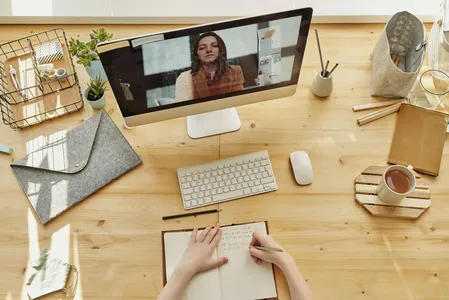Course Summary
Learn how to create multi-axis CNC toolpaths in this comprehensive course, which covers everything from basic concepts to advanced techniques.Key Learning Points
- Master the art of multi-axis CNC toolpath creation
- Learn how to optimize your toolpaths for maximum efficiency
- Explore advanced techniques for complex machining operations
Related Topics for further study
Learning Outcomes
- Create optimized toolpaths for multi-axis CNC machining operations
- Apply advanced techniques to optimize machining operations
- Implement best practices for CNC programming
Prerequisites or good to have knowledge before taking this course
- Basic knowledge of CNC machining
- Access to CNC machine and software
Course Difficulty Level
IntermediateCourse Format
- Online
- Self-paced
- Video lectures
- Hands-on exercises
Similar Courses
- Advanced CNC Machining
- CNC Programming and Operations
Related Education Paths
Notable People in This Field
- Bob Warfield
- Mark Terryberry
Related Books
Description
Computer Numerical Controlled machines, or CNC for short, can have a nearly endless number of options. Most machines today control tool motion in 3-axes, X, Y and Z, but can be upgraded to include a 4th or 5th axis as well, A and B. Additionally, there are many machines on the market that are already 5-axis capable. The good news is that Autodesk® Fusion 360™ has you covered if you need to control multi-axis positioning or simultaneous motion in all 5 axes at once!
Knowledge
- Recognize multi-axis geometry.
- Identify 3+2 vs. Simultaneous machining.
- Practice the application of multi-axis toolpaths.
Outline
- Creating Multi-Axis Positioning Toolpaths
- Course overview
- Get the software
- Week 1 overview
- Importing a tool library to the cloud
- Creating a new CAM setup for multi-axis
- Creating a 3D adaptive clearing operation
- Create a 2D contour on a complex part
- 2-axis pocketing
- Drilling and tapping in 3 axes
- 5-axis drilling
- Creating a pattern of toolpaths
- Comparing posted code for multi-axis positioning
- Creating a 3-plus-2 pocketing toolpath
- Patterning a pocket toolpath
- Creating a multi-axis contour
- Create a pocket operation in the side of a part
- Finishing off multi-axis positioning toolpaths
- Practice exercise 1 video instructions
- Practice exercise 1 solution
- Practice exercise 2 video instructions
- Practice exercise 2 solution
- Practice exercise 3 video instructions
- Practice exercise 3 solution
- Creating Multi-Axis Positioning Toolpaths resources
- About the discussion forum
- Online learning communities and social media
- Practice exercise 1 instructions
- Practice exercise 2 instructions
- Practice exercise 3 instructions
- Week 1 challenge exercise
- Pre-course questions
- Week 1 quiz
- Simultaneous Multi-Axis Toolpaths
- Week 2 overview
- Setting up a multi-axis contour toolpath
- Controlling the lead or lag of the tool
- Controlling maximum tilt during a multi-axis contour
- Using shaft and holder clearance
- Setting up a new CAM program
- Creating a swarf toolpath with contour selection
- Creating a swarf toolpath with surface selection
- Controlling a flow toolpath for 3 axes
- Setting up a new CAM program with a generative design part
- Controlling a flow toolpath for 5 axes
- Avoiding collisions
- Multi-axis flow for 3 vs 5 axes
- Practice exercise 1 video instructions
- Practice exercise 1 solution
- Practice exercise 2 video instructions
- Practice exercise 2 solution
- Practice exercise 3 video instructions
- Practice exercise 3 video instructions
- Simultaneous Multi-Axis Toolpaths resources
- Practice exercise 1 instructions
- Practice exercise 2 instructions
- Practice exercise 3 instructions
- Week 2 challenge exercise
- Week 2 quiz
- Creating Multiple Setups
- Week 3 overview
- Creating a distributed design
- Create soft jaw geometry
- Add a probing location
- Create a CNC Mill setup
- Rough and Finish a basic part from the bottom
- Create a second setup in Fusion 360
- Clear and finish a part
- Export an NC file for specific toolpaths
- Using multiple WCS offsets
- Creating multiple copies of the same setup with WCS offsets
- Practice exercise 1 video Instructions
- Practice exercise 1 solution
- Practice exercise 2 video instructions
- Practice exercise 2 solution
- Practice exercise 3 video instructions
- Practice exercise 3 solution
- Creating Multiple Setups resources
- Practice exercise 1 Instructions
- Practice exercise 2 instructions
- Practice exercise 3 instructions
- Week 3 challenge exercise
- Week 3 quiz
- Creating Multiple Setups for Multiple Machines
- Week 4 overview
- Creating a body for stock setup
- Setting up for a CNC mill
- Rough and finish a retaining feature
- Creating a new setup for final machining
- Creating a probe operation
- Roughing and finishing a multi-axis part
- Using folders in a setup
- Creating an NC program
- Creating multiple setup sheets
- Viewing toolpaths in A360
- Surface creation for toolpath setup
- Practice exercise 1 video instructions
- Practice exercise 1 solution
- Practice exercise 2 video instructions
- Practice exercise 2 solution
- Practice exercise 3 video instructions
- Practice exercise 3 solution
- Accessing manufacturing extensions
- Creating an additive setup
- Create a hole recognition toolpath
- Create a steep and shallow toolpath
- Use probing to locate features and inspect parts
- Creating Multiple Setups for Multiple Machines resources
- Practice exercise 1 instructions
- Practice exercise 2 instructions
- Practice exercise 3 instructions
- Week 4 challenge exercise
- Honors assignment resources
- Week 4 quiz
- Course assessment
- Honors Assessment
Summary of User Reviews
Learn about multi-axis CNC toolpaths with Coursera's online course. Students have praised the course for its comprehensive content and engaging lectures.Key Aspect Users Liked About This Course
The course content is comprehensive and covers a range of topics related to multi-axis CNC toolpaths.Pros from User Reviews
- Engaging lectures that make complex topics easy to understand
- Course materials are well-organized and easy to navigate
- Instructors are knowledgeable and responsive to student questions
Cons from User Reviews
- The course can be challenging for those without a background in engineering
- Some students have reported technical difficulties with the online platform
- The pace of the course can be fast-paced, making it difficult to keep up for some students