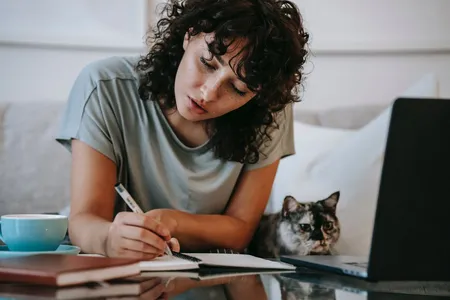The Complete PowerPoint and Presentation Skills Masterclass
- 4.5
Brief Introduction
Learn Microsoft PowerPoint, Presentation Skills, PowerPoint 365, and become a Master at Creating/Delivering PowerPointDescription
This is the only PowerPoint course you will need if you want to learn how to design PowerPoint Presentations AND Create Compelling PowerPoint slides AND Deliver PowerPoint Presentations in a compelling, memorable and engaging manner. Most Important: You will learn how to communicate effectively with ever aspect of your visual and verbal tools.
TJ Walker is the #1 Bestseller of public speaking, presentation skills, communication skills, media training and storytelling courses here on Udemy. He will lead you through every aspect of who to accomplish your primary goal: successful communication.
Imran Afzal is a leading technology expert and trainer and the instructor of many top selling courses on Udemy in the fields of Linux and other IT specialties.
The course is divided into two main parts.
Part One covers all aspects of PowerPoint 365 ProPlus slide design and creation.
Imran Afzal will be your instructor here.
Message from the instructor:
I am going to teach you how to create impressive PowerPoint presentation that will be your guide for effective presentation. I have covered every single detail about PowerPoint in this course and it is very simple to navigate through.
Course Overview
Section 1 - Introduction
• Quick PowerPoint Refresher
Section 2 – Creating your first PowerPoint Slide
• Download and Install PowerPoint 365
• Access or Start the PowerPoint 365 ProPlus Application
• Selecting Your Slide
• Creating First PowerPoint Presentation
Section 3 - Editing Objects in Slides - Home Menu
• Cut, Copy, Paste, Duplicate Text Objects
• Selecting New Slides, Duplicate and Reuse a Slide
• Slide Layout, Resetting and Adding Sections
• Font Size, Bold, Italic, Underline etc.
• Clear formatting, Highlighting text, Changing text color
• Bullets, Numbering, List Levels, Line spacing, Alignment and Justify
• Add or Remove Columns, Text Direction, Align Text, and Convert to Smart Art
• Drawing Shapes - Text, Circles, Squares and Arrows
• Order, Group and Position Object
• Shape Fill and Outline
• Find, Replace and Select (Editing)
• Insert Shapes and Styles (Shape Format Menu)
• WordArtStyles and Accessibility (Shape Format Menu)
• Arrange and Size Text Objects (Shape Format Menu)
Section 4 - Adding Objects to Slides - Insert Menu
• Inserting Through Slide Themes
• New Slide Options
• Inserting a Table
• Table Styles, WordArt Styles and Draw Borders (Table Design)
• Add Row & Columns, Merge, Size & Align Cells, Table Size & Arrange (Table Layout)
• Insert or Import Excel Table
• Inserting Images (Pictures, Online Pictures, Screenshots, Photo Album)
• Illustrations (Shapes, iCons, 3D Models, SmartArt and Charts)
• Add-Ins (Get Add-ins and My Add-ins)
• Zoom (Insert - Link)
• Creating Links within Insert Menu
• Add Action to Objects (Insert --> Links)
• Add Comments (Insert --> Comment)
• Text, Header & Footer, WordArt, Date & Time, Slide and Object (Insert --> Text)
• Add Equations and Symbols (Insert --> Symbols)
• Add Videos to Slides (Insert --> Media)
• Insert Audio to Slides (Insert --> Media)
• Screen Recording (Insert --> Media)
• Remove Picture Background (Picture Format Menu)
• Picture Corrections, Color Artistic Effects & Transparency (Picture Adjust Menu)
• Compress, Change and Reset Pictures (Picture Format --> Adjust Menu)
• Picture Border, Effects and Layout (Picture Format --> Picture Styles)
• Picture Accessibility and Arrangement (Picture Format --> Arrange)
• Crop, and Change Picture Size (Picture Format --> Size)
Section 5 - Designing Slides - Design Menu
• Selecting Themes
• Variants
• Customize Slide (Standard vs. Widescreen) and Format Background
• Designer View of Slide
Section 6 - Transitions
• Transition from one Slide to Another
• Timing Slides with Sounds and Duration
Section 7 - Animations
• Different Type of Animations (Entrance, Emphasis and Exit)
• Different Type of Animations (Motion Paths and Additional Effects)
• Motion Path Animation for Shapes
• Animation of Pictures and Videos
• Timing Animated Objects
• Objects Sequence or Reorder
• Deleting Animation From Objects
• Adding Multiple Animation to an Object (Advance Animation)
• Animation Pane, Trigger, Animation Painter (Advance Animation)
Section 8 - Slide Show
• Starting the Slide Show
• Setting Up Slide Show
• Rehearse Timings (Set Up Slide Show)
• Record Slide Show
• Play Narrations, Use Timings, Show Media Controls (Slide Show)
• Monitors and Presenter View (Slide Show)
Section 9 - Review
• Proofing, Accessibility and Insight (Review)
• Language (Review)
• Adding and Deleting Comments (Review)
• Comparing Presentations (Review)
• Hide or Delete Ink (Review)
Section 10 - View
• Changing Presentation and Slide Views (View)
• Master Views (View)
• Ruler, Gridlines and Guides (View)
• Zoom (View)
• Color and Grayscale your Presentation (View)
• New Window, Arrange All, Cascade, Move Split and Switch Window
Section 11 – Help
• Get Online Help
• Contact Support
• Feedback
• Show Training
• What’s New
Section 12 - File Menu
• PowerPoint 365 ProPlus Information (FILE --> Info)
• Saving Presentation
• Print, Share, Export and Close
• Account and Feedback
• General Options
• Proofing Options
• Save, Language and Ease of Access Options
• Advance Options
• Customize Ribbon, Quick AccessToolbar, Add-in and TrustCenter (Advance Options)
Part Two will cover all aspects of PowerPoint Presentation delivery
TJ Walker will be your instructor here.
Message from the instructor:
"I am going to teach you how to deliver an effective and memorable presentation while using PowerPoint slides. Remember, any fool can stand up and read off of slides and put everyone in the room to sleep. Then Pat himself on the back that he did a professional job and didn’t make any mistakes and covered all the material. This is shortsighted thinking.
I’m going to teach you the following:
How to start every PowerPoint presentation in a compelling engaging way.
How to not rely on the PowerPoint presentation as your notes or Teleprompter.
A 100% Reliable means of testing The effectiveness of everyone of your PowerPoint slides before showing it to your real audience.
The fastest and easiest way of rehearsing every PowerPoint presentation.
A full proof way to completely eliminate all nervousness before giving a PowerPoint presentation.
The ultimate way of testing the effectiveness of your entire PowerPoint presentation before and after every Delivery." TJ Walker
This PowerPoint course is ideal for anyone searching for more info on the following: PowerPoint - power point - PowerPoint presentation - Microsoft PowerPoint - power point presentation - presentation - Microsoft PowerPoint ultimate course 2021 - PowerPoint animation - ppt - animation. Plus, this course will be a great addition to anyone trying to build out their knowledge in the following areas: presentation skills - Microsoft word - Microsoft office.
Requirements
- Requirements
- A Windows based version of Microsoft PowerPoint 2007, 2010, 2013, 2016 or 2019 (Office 365)
- Determination to improve your skills and learn easy-to-follow design practices